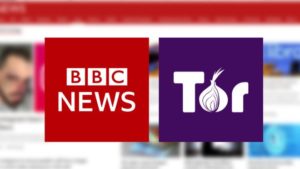The term hardware refers to the various components that make up a PC. This term is used generally to indicate any part of the PC that can be physically touched. This section explains the functions of the basic hardware components in the PC.
The System Unit
The system unit is the main component of the PC to which other components are connected. The system unit contains:
- Motherboard
- Microprocessor or Central Processing Unit (CPU)
- Memory (RAM and ROM)
- Power supply unit
- Disk drives

The Motherboard
The motherboard holds the microprocessor, memory chips (RAM and ROM), expansion slots, power connectors and any other microchips required for the PC to function. It is the actual heart of the PC as it determines the computational power of the computer. The main components of a motherboard are the following:

Photo of a typical motherboard
The Microprocessor
The microprocessor can be referred to as the brain of the PC. The microprocessor is also known as the CPU (Central Processing Unit). The microprocessor does the following:

- Carries out commands to make the hardware components perform actions.
- Processes data. This involves:
- Performing logical instructions such as comparing
- Performing mathematical instructions such as adding and subtracting
Although the instructions performed by the CPU are relatively simple, the CPU can execute many millions of instructions every second. This is what makes the PC such a powerful tool.
Memory (RAM and ROM)

RAM
RAM is used in many parts of the PC. It can be used to provide motherboard, video card, sound card and cache memory. System RAM is a form of high-speed memory; the microprocessor uses system RAM for the temporary storage of programs and data. Unlike disk drives, any information within RAM will be lost when a PC is reset or powered off. This type of RAM can be considered as the working space of the microprocessor.
RAM is measured in megabytes (MB). New PCs are generally shipped with no less than 64MB of RAM; however, many can be fitted with up to 512MB.
Speed of RAM is measured in nano-seconds (Ns): the lower the figure, the faster the memory access time.

ROM
ROM is a special type of memory holding information that has been programmed into it during construction. The PC user cannot change this information.
An example of ROM memory is the PC’s ROM BIOS (Basic Input/ Output System) chip. This ROM chip contains a set of instructions that the microprocessor uses when the PC is turned on or reset. For example, it contains the code that allows the microprocessor to communicate with the floppy disk drive and hard disk drive so that the operating system can be loaded.
Power Supply
The power supply is responsible for converting the incoming electricity supply to the 5v and 12v DC power that is required by the PC for it’s operation. The 5v supply is used to power the circuit boards on the PC. The 12v supply is used to power motor-driven devices such as hard drives or CD-ROMs. Many newer systems also require 3.3v or 2.8v, as current processors tend to use lower voltages. Devices such as CD-ROMs and floppy drives are connected to the power supply using molex or mini molex connectors. The motherboard connectors are known as P8 and P9.

Disk Drives
If data held in RAM is to be kept permanently, it should be saved to a disk drive. Disk drives are the storage area of a PC. A disk drive can be divided into logical areas called directories (or folders). These directories are used to hold the files that contain your data.
The data is recorded as magnetic fields on the surface of the disk. These fields are written in concentric circles (known as tracks) as the disk turns. These tracks are divided into equal-sized blocks called sectors. Each track and sector has a number that is used to remember where each piece of data is.

The 3½” Floppy Disk
The floppy disk represent one of the most common data storage devices. Each side of a high-density 3½” disk is divided into 80 concentric tracks, with each track divided into 18 equal sectors. Each sector is used to store 512 bytes, or 0.5KB of information. Data is transferred from the disk into the PC’s memory (or from memory to disk) one sector at a time. The total capacity of this disk is, therefore:
80 tracks x 18 sectors x 0.5 kilobytes x 2 sides = 1,440KB or 1.44MB.
The 3½” floppy disk drive is often described as a 1.44MB drive.
Floppy disks do not have a sealed covering like a hard disk (see below) and are not as strong. They must be treated carefully, which means keeping them away from dust, magnetic fields and high temperatures. The main advantage of floppy disks is that they are portable and can be used for transferring data between PCs, and for storage of data away from the PC itself.
Hard Disk Drives
Hard disks are the main storage devices of PCs and have high storing capacities of several Gigabytes (Gb) of data. Most new PCs are supplied with drives in excess of 10 gigabytes (GB), and disks are currently available with capacities in excess of 70GB. This high capacity is achieved in two ways:

- Data can be packed more tightly onto the disk
- A number of disks can be mounted together onto a single spindle A hard disk is made of glass or metal as opposed to the flexible plastic from which floppy disks are made, and is mounted in a sealed unit, usually fixed inside the system unit. Hard disks are also known as fixed disk drives.
Hard disks are considerably quicker than floppy disk drives as they rotate much faster and the data is more densely packed. This allows much quicker access to data than a floppy disk. When there is no disk activity for a few seconds, the motor on a disk drive can be automatically switched off to prevent excess wear on the disk drive. The disk is sealed in a dust-free casing to protect the magnetic surfaces.
The considerable quantities of data now held on modern hard disk drives, means that a disk failure can be disastrous. It is therefore imperative that any files on a hard disk are backed up systematically and regularly.
A PC may be configured with one or two floppy disk drives and one or more hard disk drives. The most common configuration for a PC is one 3½” floppy disk drive and one hard disk drive.
Do not confuse RAM with disk drives. Disk drives are used to store programs and data permanently and they have slower read/write times than RAM has.
Monitors
There is a wide choice of monitors available for the PC, varying both in screen size and technology. In general, monitors range in size from 14″ to 21″ and use Cathode Ray Tube (CRT) or Liquid Crystal Display (LCD) technology. The most important factor in selecting a monitor is to ensure it is compatible with the display adapter and that it will support its maximum resolution. Other points to examine are the dot pitch and refresh rate of the screen. A smaller dot pitch gives greater clarity. Monitors with refresh rates lower than 75Hz may flicker causing headaches and eyestrain.

Keyboard
The keyboard is the main input device of the PC. It is used for giving commands to the PC or typing documents. Although a computer keyboard is based on the old typewriter layout, there are some major differences in the ways that keys are used. Computer keyboards also have additional keys. Learning to use the unique keys and special functions of the computer keyboard can save you time and make you more comfortable with your computer. The keyboard is like a typewriter but with special keys. You use these keys of combinations of them for special functions. Below you can find some of the most common ‘special’ commands of a keyboard:

| Use these keys… | |
| Type a CAPITAL letter | Hold down the Shift key |
| Move the cursor around the screen | Use the Arrow keys |
| Make all the letters CAPITAL | Use the Caps Lock Key |
| Go to the next line | Press the Enter key |
| Remove text to the LEFT of the cursor | Press the Back Space key |
| Remove text to the RIGHT of cursor | Press the Delete key |
| Type the @ symbol | Hold Shift and press the 2 key |
| Type the ~ (tilde) symbol | Hold Shift and press the ` key |
Mouse

There are many, many things for the novice to learn so that they are able to navigate Windows. The first thing that you should learn to do is how to use the mouse to navigate Windows. The mouse is another equally important input device, like the keyboard, very simple to use. It is extremely useful for navigation in software environments and can save much time and effort comparing to the keyboard for similar use. Your mouse gives you the ability to point to, select, and move items on the computer screen.
Modem

A modem is a device that translates the digital signals from your computer into analog signals that can travel over a standard phone line. A modem on the other end of the line can understand it and converts the sounds back into digital information. It is the device that will connect you to the internet or allow you to communicate with a friend. Modems come in different speeds and are measured in bps or bits per second. A 28.8 Kbps modem transmits data at speeds up to 28,800 bits per second. A 56 Kbps modem is twice as fast, sending and receiving data at a rate of up to 56,000 bits per second. Most modems today are 56 Kbps. In case modems come with your PC as external devices they look like the device above. The other alternative is to have the modem mounted on the motherboard so it appears as internal device of the computer.